Game View Reference
Game View Reference
Real-time 3D preview with two camera modes: Orbit for overview navigation and Fly for free movement.
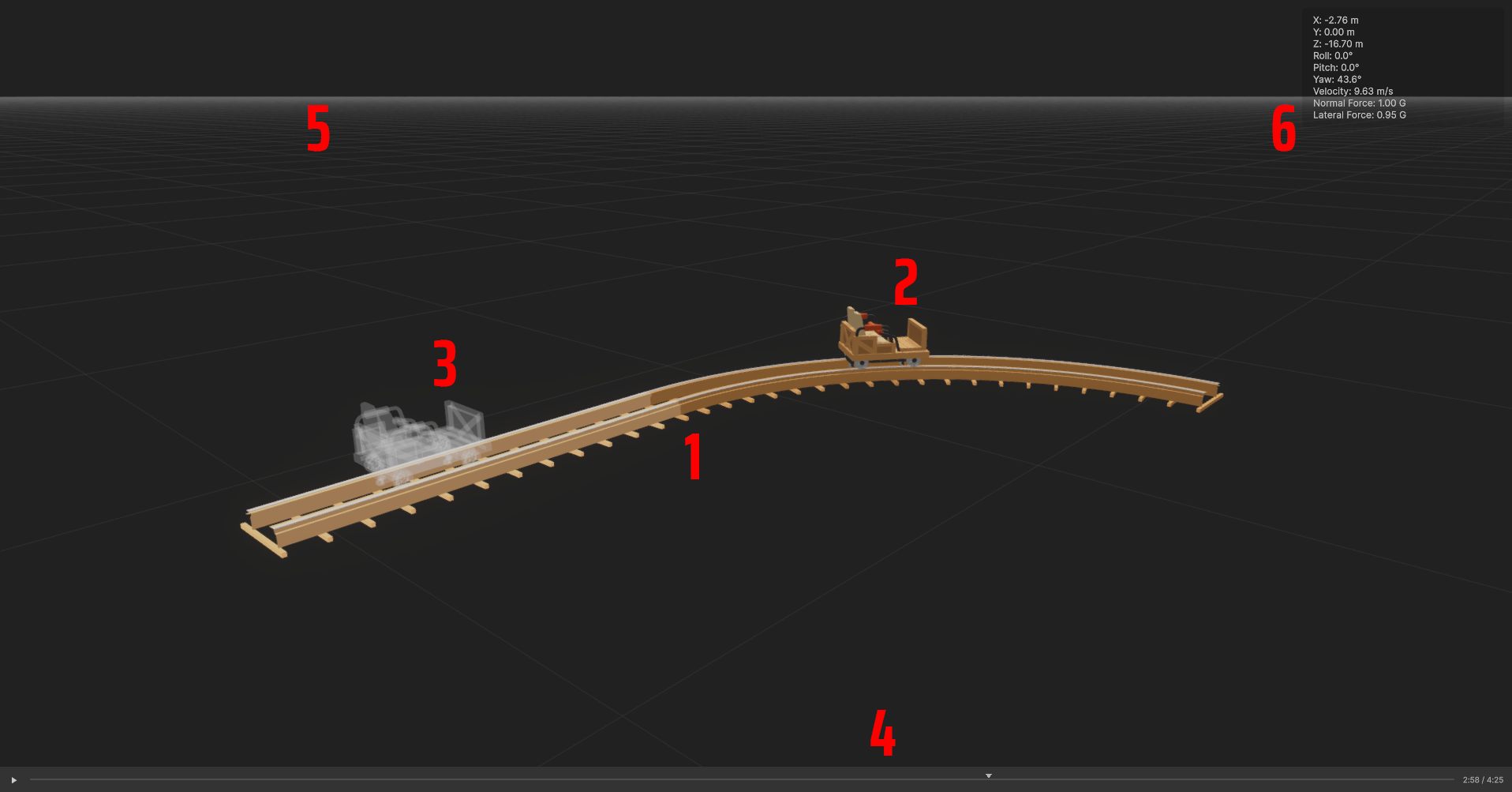 Game View interface showing track, trains, and playback controls
Game View interface showing track, trains, and playback controls
Interface Elements
The Game View displays:
- Track - Your roller coaster layout with real-time rendering
- Main Train - Solid train showing current simulation time
- Playhead Train - Transparent train indicating timeline playhead position (see Timeline Reference)
- Playback Controls - Play/pause, scrub bar, and time display
- Grid - Ground alignment grid (toggle with
F2) - Stats Overlay - Detailed simulation stats showing forces, velocity, and other data at the current pivot position (toggle with
F3)
Camera Modes
Orbit Mode (Default)
Camera rotates around a focus point, similar to Unity’s Scene view.
| Input | Action | Notes |
|---|---|---|
Alt + Mouse Drag |
Orbit | Rotate camera around focus point |
Middle Mouse Drag |
Pan | Pan camera horizontally/vertically |
Alt + Right Drag |
Pan | Alternative pan control |
Mouse Wheel |
Zoom | Zoom in/out toward cursor |
F |
Focus | Frame selected track sections |
Fly Mode (Free Look)
Free-flying camera for exploring your track, similar to game cameras.
| Input | Action | Notes |
|---|---|---|
Right Click + Hold |
Activate Fly | Enter fly mode while held |
+ Mouse Move |
Look Around | Rotate camera view |
+ W/A/S/D |
Move | Forward/Left/Back/Right |
+ Q/E |
Move Up/Down | Vertical movement |
+ Shift |
Fast Movement | 3x movement speed |
+ Mouse Wheel |
Adjust Speed | Change fly speed multiplier |
Selection
Click track sections to select them for editing or focus.
| Input | Action | Notes |
|---|---|---|
Left Click |
Select | Select track section |
Shift + Click |
Multi-Select | Add section to selection |
F |
Focus | Frame selected sections |
Note: Selection only works when not using camera modifier keys (Alt, Right-click).
Playback Controls
Timeline controls appear at the bottom of the Game View.
| Control | Action | Notes |
|---|---|---|
| Play/Pause Button | Play/Pause | Toggle simulation playback |
| Scrub Bar | Seek | Drag to scrub through time |
| Time Display | Info | Shows current/total time |
Space |
Play/Pause | Keyboard shortcut |
Ride Camera
| Input | Action | Notes |
|---|---|---|
R |
Toggle Ride View | First-person camera on track |
Ride camera follows the train along the track for rider’s perspective.
Display Options
Overlays
| Input | Action | Notes |
|---|---|---|
F1 |
Gizmos | Toggle track gizmos |
F2 |
Grid | Toggle alignment grid |
F3 |
Stats | Toggle simulation stats overlay |
F4 |
Node Grid Snapping | Toggle node grid snapping |
Stats Overlay: When enabled (F3), displays real-time simulation data including:
- Velocity, acceleration, and G-forces
- Track position and orientation
- All values are calculated at the current Pivot position on the train
- Adjust the Pivot via Track → Pivot… to view forces from different positions (e.g., front car, middle car, etc.)
Visualization Modes
Color-coded track overlays for analyzing track dynamics (access via Track → Visualization Mode):